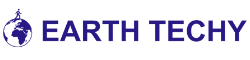Last Updated on August 28, 2022 by Ram Thakur
When we talk about the most common media devices or the types, we do not miss out on mentioning “MP3”. But many of us don’t know that WAV is also an audio file format because it is not popular among non-techy people.
Let’s know a little bit more about WAV audio file format. It was created by IBM and Microsoft in August 1991.
So, why do people choose to use MP3 over WAV audio file format?
If you want to save disk space then you can proceed with converting the WAV to MP3 file format. For example, if you WAV audio file size is 33 MB and if you convert it then your MP3 file size will be only 3 MB.
However, you should know that WAV Audio Files are lossless and uncompressed so that they always have the as same quality as the original recording. But, MP3 files can be compressed between 90kbps and 320kbps bit rates. Here, the lower bit rate means the lower audio quality and file size.
In this article, we have provided in-depth guides to help you convert WAV files easily.
Here Are The Best Ways to Convert WAV to MP3:
1. MiniTool Video Converter
This tool Converter can also work as the file converter for you. It has the ability to easily convert the audio into the video file format and vice versa. It is best to use for both beginners and professionals as it provides 1,000 different formats to pick from. Plus using this tool would make it so much easy for you to convert your files or folders of WAV into MP3.
Additionally, MiniTool Video Converter is also effective when it comes to the access of batch convert audio or the video files in just a few minutes. You can often make the best use of it as the YouTube downloader. You can easily download your favorite YouTube videos in different file formats like MP4, MP3, etc.
Steps to convert WAV to MP3 using MiniTool Video Converter:
- First of all, you have to install the MiniTool Video Converter from their official website and open it on your PC.
- Now you have to import your WAV file right through your PC by selecting the Add files option.
- Now just click on the main icon and select the MP3 format right into the video tab.
- Select the Convert option to start the conversion process.
2. Freemake Video Converter
The next most important method to convert WAV to MP3 is about the Freemake Video Converter! This tool has been excellent for converting your file and folders into different formats like MOV, MP4, DVD, MTS, MKV, and TS. Apart from that, it is not just providing you with access to the conversion process but at the same time, you can do some basic editing in it as well.
Steps to convert WAV to MP3 using Freemake Video Converter:
- First of all, download Freemake Video Converter from its official website and Install it on your PC.
- Now open the main program and access the tool dashboard
- Tap on the Audio option to import your WAV file. Here you have to make sure that your main audio file is not protected with a password. The tool doesn’t support the basic protected media files.
- Now you have to select the MP3 option which is given at the bottom bar. This will pop up the output settings on your PC screen. In these settings, you can change the save path, resolution, or the audio codec.
- Once you are done with all the changes, now you have to choose the option of Convert > Continue with the logo. The free basic version of this Video Converter tool will instantly watermark your entire video.
- Once the conversion is done, you can open your desired folder to look for your MP3 video which is just converted.
3. OnlineConvertFree.com
Need the best WAV to MP3 converter tool? Try OnlineConvertFree.com! It is one of the most recommended tools to convert files for both beginner and professional use. The best feature of this is that it has more than 1000 file format options and you can pick the one which you wish for.
Steps to convert WAV to MP3 using OnlineConvertFree.com:
- Choose the file that you want to convert. You can select the file from your Google Drive, PC, or Dropbox.
- Now choose the WAV file or folder which you want to convert in the MP3 file format.
- Click on the convert option to start your process. In just a few minutes your converted file will be available and you can download it by selecting the “download” option.
These are the top 3 tools to convert files from WAV to MP3 format. We would like to Thank Alex Flask for contributing this article on EarthTechy.com. Hope it was helpful to you!